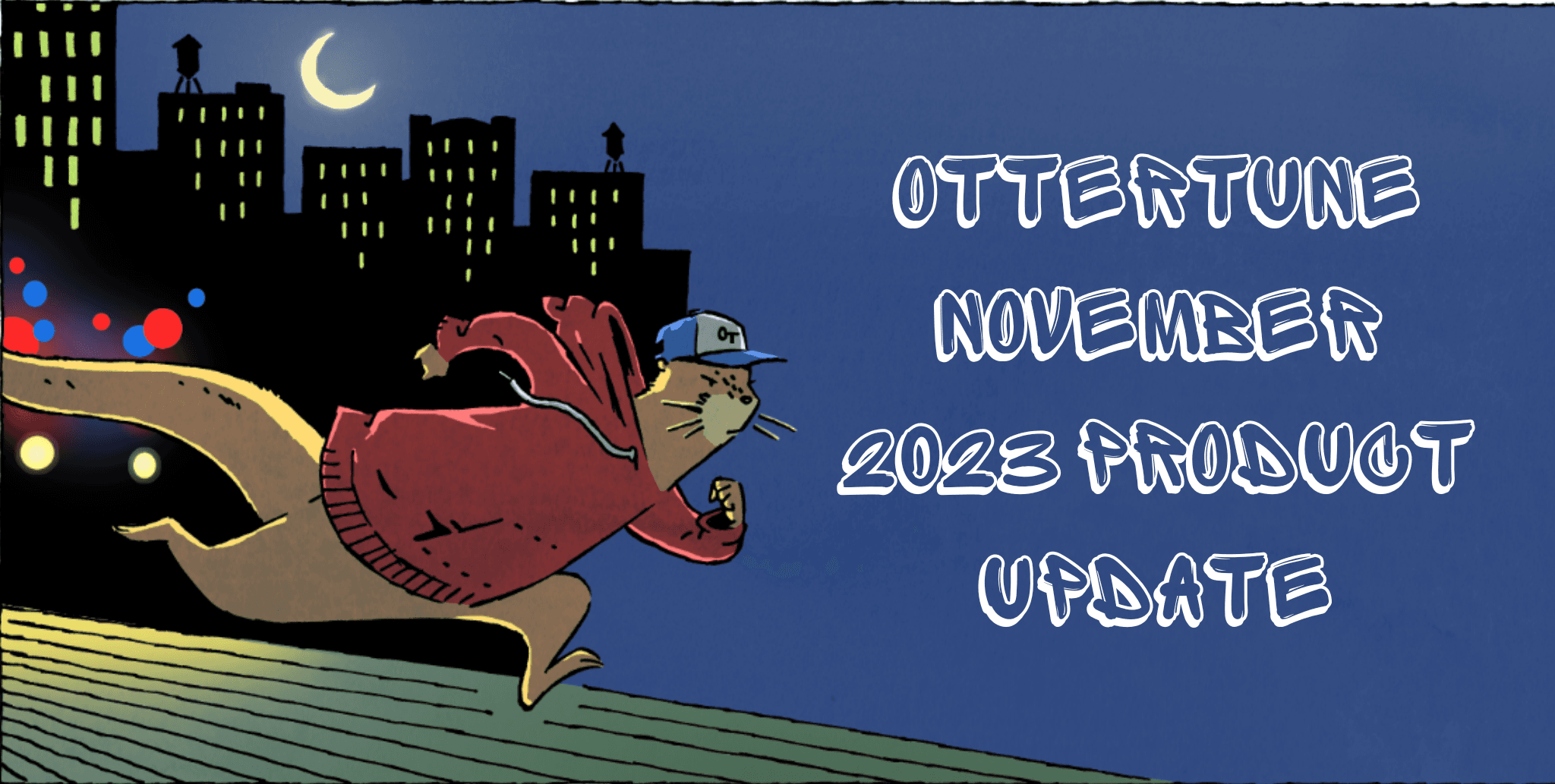OtterTune uses AI to optimize Amazon (AWS) RDS PostgreSQL and MySQL databases. OtterTune also provides fleet-level health checks and monitoring to ease database administration. It can tune databases automatically by directly updating database parameter groups with optimized knob values.
For users who use Terraform to manage their AWS resources, making direct updates to parameter groups is no bueno. OtterTune’s automatic parameter group changes are external to the Terraform state, so when tf apply is run, Terraform will overwrite them to restore the state. To solve this problem, we show how automatic knob tuning can be achieved with Terraform by using OtterTune’s API in a GitHub Actions workflow.
We will first fetch recommended knob values from Ottertune’s API. Then we will update the database parameter group’s Terraform resource. Changes from the updated resource will be applied through Terraform and committed to the repository so they do not get overwritten. All these steps will be scheduled to run automatically to apply optimized values periodically.
The full code we will be walking through in this blog can be found on Github.
Prerequisites
An OtterTune account
Sign up for OtterTune (we offer a free 30-day trial). Resources to get started with OtterTune are here.
After signing up, you will be walked through setting up OtterTune’s agent to collect your database metrics and AI-optimized recommendations become available typically on the second day after setup. New recommendations are generated every 24 hours. For this tutorial, you should note yourAPI Key.
Familiarity with Terraform
Terraform is an infrastructure as code tool that lets you build, change, and version infrastructure safely and efficiently. If you do not use Terraform to manage your AWS resources, you can listen to some otter tunes and let OtterTune tune your databases automatically.
If you are new to using Terraform, you should work through their excellent tutorials. We recommend setting Terraform up locally for testing.
A quick refresher of some commands we will use in this tutorial:
tf init: The terraform init command initializes a working directory containing Terraform configuration files. This is the first command that should be run after writing a new Terraform configuration or cloning an existing one from version control. It is safe to run this command multiple times.
tf apply: The terraform apply command executes the actions proposed in a Terraform plan.
tf import: The terraform import command imports existing resources into Terraform.
We recommend having AWS Command Line Interface (CLI)set up locally for testing.
Let’s look at the Terraform configurations and features of the OtterTune API we will use before building the automatic update script.
Terraform configurations
For this tutorial, we assume that you have the database resource defined in main.tf and its associated parameter group defined in db_params.tf, as shown below.
If you have Terraform and AWS CLI set up correctly in your local system, running tf init followed by tf apply will create a “terraform-blog-example” database with “terraform_blog_example” DB parameter group hosted by AWS.
main.tf:
# Note: This file is for tutorial purposes. Adjust the options for production use cases, especially for security and reliability.
# Provider information
provider "aws" {
region = "us-east-2" # replace with your desired region
}
# Set environment variable `TF_VAR_db_password="your_secure_password"`
variable "db_password" {}
import {
to = aws_db_instance.terraform_blog_example
id = "terraform-blog-example"
}
# AWS RDS PostgreSQL instance creation using Terraform
resource "aws_db_instance" "terraform_blog_example" {
# Instance specifications
identifier = "terraform-blog-example" # The unique identifier for the RDS instance
engine = "postgres" # The database engine
engine_version = "15" # The version of the database engine
instance_class = "db.t3.micro" # Determines the machine type used for the DB instance
allocated_storage = "10" # The size of the storage (in GB) allocated to the DB instance
username = "postgres" # Master username for the DB instance
password = var.db_password # Master password for the DB instance
parameter_group_name = aws_db_parameter_group.terraform_blog_example.name # The DB parameter group to associate with the DB instance
performance_insights_enabled = true # Enables RDS Performance Insights for the DB instance
# Tutorial specific settings (not recommended in production environments)
publicly_accessible = true # Whether the DB instance is accessible from the internet
backup_retention_period = "0" # The number of days to retain backups ('0' disables backups)
skip_final_snapshot = true # Whether to skip creation of final snapshot before the DB instance is deleted
multi_az = false # Whether to replicate the DB instance across multiple AZs for high availability
# Optional settings
# Uncomment and set these if you are using a custom VPC or need specific network settings
# db_subnet_group_name = "your_db_subnet_group" # The DB subnet group name to associate with this instance
# vpc_security_group_ids = ["sg-xxxxxxxx"] # List of VPC security group IDs to associate with this instance
# Add additional settings here as necessary
db_params.tf:
# AWS RDS PostgreSQL Parameter Group Configuration
import {
to = aws_db_parameter_group.terraform_blog_example
id = "terraform-blog-example-pg"
}
resource "aws_db_parameter_group" "terraform_blog_example" {
name = "terraform-blog-example-pg" # Name of the DB parameter group
family = "postgres15" # Database family (PostgreSQL 15.x in this case)
# Below are OtterTune's recommended knobs for tuning RDS PostgreSQL 15 performance.
# They are initially set to their default values when the RDS instance is created.
# After completing the steps in the blog article, these DB parameter group settings
# will be updated daily with OtterTune's latest knob recommendations.
parameter {
name = "autovacuum_vacuum_cost_delay"
value = "2"
}
parameter {
name = "autovacuum_vacuum_scale_factor"
value = "0.1"
}
parameter {
name = "autovacuum_vacuum_threshold"
value = "50"
}
parameter {
name = "bgwriter_delay"
value = "200"
}
parameter {
name = "bgwriter_lru_maxpages"
value = "100"
}
parameter {
name = "bgwriter_lru_multiplier"
value = "2"
}
parameter {
name = "checkpoint_completion_target"
value = "0.9"
}
parameter {
name = "default_statistics_target"
value = "100"
}
parameter {
name = "effective_cache_size"
value = "47626"
}
parameter {
name = "effective_io_concurrency"
value = "1"
}
parameter {
name = "max_wal_size"
value = "2048"
}
parameter {
name = "random_page_cost"
value = "4"
}
parameter {
name = "temp_buffers"
value = "1024"
}
parameter {
name = "wal_writer_delay"
value = "200"
}
parameter {
name = "work_mem"
value = "4096"
The OtterTune API
This section shows what some of the responses of the OtterTune API look like – feel free to skim through if you are already familiar with what OtterTune does. Available endpoints are listed in this Postman collection.
The Get all databases endpoint lists all your databases connected to OtterTune. It also shows the id assigned by OtterTune to your database.
curl --location 'https://service.ottertune.com/api/databases' \
--header 'Accept: application/json' \
--header 'OT-API-KEY: d47dcad9-3bdf-sample-key'
{
"count": 1,
"next": null,
"previous": null,
"results": [
{
"id": 9208,
"dbIdentifier": "example-backend-test-postgres-15",
"score": 91.75,
"dbSystem": "PostgreSQL",
"region": "us-east-2",
"dbSystemVersion": "15",
"isAgentInitialized": true,
"isAgentConnected": true,
"isEnabled": true,
"updatedTime": "2023-12-14T03:00:16.471439Z",
"isAuroraCluster": false,
"createdTime": "2023-12-14T02:50:42.524505Z",
"awsAccountId": "407946696963",
"dbParameterGroup": "example-backend-test-postgres-15",
"dbClusterParameterGroup": null,
"dbClusterIdentifier": null,
"hardware": {
"instanceType": "db.t3.large",
"cpu": 2,
"memoryMb": 8192.0,
"minCapacity": null,
"maxCapacity": null,
"storageType": "gp2",
"storageIops": null,
"storageSizeGb": 30
},
"tuningLevel": "instance",
"tuningMode": "Manual Review",
"dbClusterRole": null,
"numCreatedRecommendations": 5
},
]
}
We can use this id to lookup available recommendations in the Get all recommendations endpoint:
curl --location 'https://service.ottertune.com/api/databases/9208/recommendations' \
--header 'Accept: application/json' \
--header 'OT-API-KEY: d47dcad9-3bdf-sample-key'
{
"count": 23,
"next": null,
"previous": null,
"results": [
{
"id": 2058015,
"name": "Set autovacuum_vacuum_cost_delay",
"description": "Machine learning recommended value. It's the vacuum cost delay in milliseconds, for autovacuum.",
"createdTime": "2023-12-14T03:01:31.346525Z",
"knobInitialValue": 2,
"knobFinalValue": 11,
"action": "aws rds modify-db-parameter-group --db-parameter-group-name example-backend-test-postgres-15 --parameters \"ParameterName='autovacuum_vacuum_cost_delay',ParameterValue=11,ApplyMethod=immediate\";",
"type": "knob",
"applyUpdatedTime": null,
"applyRequestTime": null,
"status": "created",
"databaseId": 9208,
"dbIdentifier": "example-backend-test-postgres-15",
"region": "us-east-2",
"dbSystem": "PostgreSQL",
"dbSystemVersion": "15",
"awsAccountId": "407946696963",
"knobName": "autovacuum_vacuum_cost_delay",
"knobType": "integer",
"knobUnit": "ms"
},
{
"id": 2058016,
"name": "Set autovacuum_vacuum_cost_limit",
"description": "Machine learning recommended value. It's the vacuum cost amount available before napping, for autovacuum.",
"createdTime": "2023-12-14T03:01:31.409932Z",
"knobInitialValue": 200,
"knobFinalValue": 279,
"action": "aws rds modify-db-parameter-group --db-parameter-group-name example-backend-test-postgres-15 --parameters \"ParameterName='autovacuum_vacuum_cost_limit',ParameterValue=279,ApplyMethod=immediate\";",
"type": "knob",
"applyUpdatedTime": null,
"applyRequestTime": null,
"status": "created",
"databaseId": 9208,
"dbIdentifier": "example-backend-test-postgres-15",
"region": "us-east-2",
"dbSystem": "PostgreSQL",
"dbSystemVersion": "15",
"awsAccountId": "407946696963",
"knobName": "autovacuum_vacuum_cost_limit",
"knobType": "integer",
"knobUnit": null
},
...
]
}
These results can be further filtered to return only created knob recommendations, by adding ?type=knob&status=created filters.
curl --location 'https://service.ottertune.com/api/databases/9208/recommendations?type=knob&status=created' \
--header 'Accept: application/json' \
--header 'OT-API-KEY: d47dcad9-3bdf-sample-key'
{
"count": 18,
"next": null,
"previous": null,
"results": [
{
"id": 2058015,
"name": "Set autovacuum_vacuum_cost_delay",
"description": "Machine learning recommended value. It's the vacuum cost delay in milliseconds, for autovacuum.",
"createdTime": "2023-12-14T03:01:31.346525Z",
"knobInitialValue": 2,
"knobFinalValue": 11,
"action": "aws rds modify-db-parameter-group --db-parameter-group-name example-backend-test-postgres-15 --parameters \"ParameterName='autovacuum_vacuum_cost_delay',ParameterValue=11,ApplyMethod=immediate\";",
"type": "knob",
"applyUpdatedTime": null,
"applyRequestTime": null,
"status": "created",
"databaseId": 9208,
"dbIdentifier": "example-backend-test-postgres-15",
"region": "us-east-2",
"dbSystem": "PostgreSQL",
"dbSystemVersion": "15",
"awsAccountId": "407946696963",
"knobName": "autovacuum_vacuum_cost_delay",
"knobType": "integer",
"knobUnit": "ms"
},
...
]
}
This response contains the names of the parameters that OtterTune wants you to change, as well as the values that they need to be changed to (see the knobName and knobFinalValue fields).
Now let’s write a script that uses these endpoints to edit our Terraform configuration!
Putting it together
The following script calls the OtterTune API and extracts the AI-recommended parameter values. It then modifies the Terraform configuration file with new parameter values.
update_parameters.py:
import requests
import json
import os
import re
import sys
ottertune_api_key = os.environ['OT_API_KEY']
db_identifier = os.environ['DB_IDENTIFIER']
base_url = 'https://service.ottertune.com/api'
databases_url = f'{base_url}/databases'
headers = {'OT-API-KEY': ottertune_api_key}
terraform_file_path = 'db_params.tf'
name_pattern = re.compile(r'name\s*=\s*"?([^"\n]+)"?')
value_pattern = re.compile(r'value\s*=\s*"?([^"\n]+)"?')
try:
response = requests.get(databases_url, headers=headers)
response.raise_for_status()
database_data = response.json()
database_id = None
for database in database_data['results']:
if database['dbIdentifier'] == db_identifier:
database_id = database['id']
break
if database_id is not None:
recommendations_url = f'{base_url}/databases/{database_id}/recommendations'
params = {'status': 'created', 'type': 'knob'}
response = requests.get(recommendations_url, headers=headers, params=params)
response.raise_for_status()
recommendations_data = response.json()
knob_recommendations = {}
for recommendation in recommendations_data['results']:
knob_name = recommendation['knobName']
knob_final_value = recommendation['knobFinalValue']
knob_recommendations[knob_name] = knob_final_value
print(f"KNOB_RECOMMENDATIONS = {json.dumps(knob_recommendations, indent=4, default=str)}\n")
if len(knob_recommendations) > 0:
with open(terraform_file_path, 'r') as file:
terraform_config = file.read()
config_lines = terraform_config.splitlines()
new_config_lines = []
i = 0
while i < len(config_lines):
line = config_lines[i]
if line.strip().startswith("parameter {"):
param_name = None
param_value = None
while not line.strip().startswith("}"):
name_match = name_pattern.search(line)
if name_match:
param_name = name_match.group(1)
value_match = value_pattern.search(line)
if value_match:
param_value = value_match.group(1)
line = config_lines[i]
i += 1
if param_name in knob_recommendations:
param_value = knob_recommendations[param_name]
new_config_lines.append(
f' parameter {{\n name = "{param_name}"\n value = "{param_value}"\n }}')
else:
new_config_lines.append(
f' parameter {{\n name = "{param_name}"\n value = "{param_value}"\n }}')
else:
new_config_lines.append(line)
i += 1
modified_terraform_config = "\n".join(new_config_lines)
with open(terraform_file_path, 'w') as file:
file.write(modified_terraform_config)
print(f"Terraform configuration file ({terraform_file_path}) has been updated with knob recommendations.")
else:
print("No knob recommendations found for this database.")
else:
print(f'Error: Database with dbIdentifier "{db_identifier}" not found.')
sys.exit(1)
except requests.exceptions.RequestException as e:
print(f'Error making HTTP request: {e}')
sys.exit(1)
except Exception as e:
print(f'An error occurred: {e}')
sys.exit(1)
Now, we can set up this script to run once a day using Github Actions. For that, you need to:
Create a repository access token. The workflow needs a token with permissions to write to the repository in order to push the changes to the configuration file. To do so, create an access token with “repo” scope, following the steps here. This will allow the workflow to commit OtterTune’s recommended changes to your repository.
Create Repository Secrets: In Github, go to your Repository → Settings → Secrets and variables → Actions. Select New repository secret and configure the following secrets:
REPO_ACCESS_TOKEN: Your repo access token created in step 1.
AWS_ACCESS_KEY_ID.
AWS_SECRET_ACCESS_KEY: Read more about AWS access key Id and secret access key here. These are needed to allow Terraform access to your AWS in the workflow.
OT_API_KEY: Your OtterTune API key. This will be used by the workflow to access OtterTune’s API and fetch knob recommendations.
TF_VAR_db_password: Your DB instance’s password. This is needed to allow Terraform access to your database in the workflow.
Create a .github/workflows directory in your repo if it doesn’t exist already.
Create a new YAML file, e.g., daily_update.yml, in the .github/workflows directory. This YAML file will define the workflow to run your script, commit changes, and apply Terraform. Here’s an example workflow configuration:
daily_update.yml:
name: Daily Parameter Update
on:
schedule:
- cron: '0 0 * * *'
workflow_dispatch:
jobs:
update_and_commit:
runs-on: ubuntu-latest
steps:
- name: Checkout code
uses: actions/checkout@v2
- name: Set up Python
uses: actions/setup-python@v2
with:
python-version: 3.x
- name: Install Python Packages
run: |
pip install -r requirements.txt
- name: Run Python script
run: |
python update_parameters.py
env:
DB_IDENTIFIER: "terraform-blog-example"
OT_API_KEY: ${{ secrets.OT_API_KEY }}
- name: Set up Terraform
uses: hashicorp/setup-terraform@v1
with:
terraform_version: 1.6.5
- name: Initialize Terraform
run: terraform init
- name: Apply Terraform changes
run: terraform apply -auto-approve
env:
TF_VAR_db_password: ${{ secrets.DB_PASSWORD }}
AWS_ACCESS_KEY_ID: ${{ secrets.AWS_ACCESS_KEY_ID }}
AWS_SECRET_ACCESS_KEY: ${{ secrets.AWS_SECRET_ACCESS_KEY }}
- name: Check if there are any changes
id: verify_diff
run: |
git diff --quiet . || echo "changed=true" >> $GITHUB_OUTPUT
- name: Commit changes
if: steps.verify_diff.outputs.changed == 'true'
run: |
git status
git config user.email "name@mail.com" # Github email
git config user.name "user" # Github username
git add db_params.tf
git commit -m "AI knob updates"
git push
env:
GITHUB_TOKEN: ${{ secrets.REPO_ACCESS_TOKEN }}
And there you go! Now, your database configuration will be updated daily based on OtterTune’s recommendations and you should see an improvement in your database performance, be it throughput or latency. Use your AI-driven database for fun and profit :)